Do you want to start issuing edubadges to students within your mbo, hbo or woinstitution? The first step is to connect your institution to the edubadges platform. Then you can start using edubadges. Steps 2 to 5 explain how to use edubadges for a specific course, or within a faculty, department or your entire institution.
Step 5. Inform students about the use of edubadges
It is crucial to inform students who you want to issue edubadges to about how edubadges are used. Explain that you'll be using edubadges, what you'll be using them for and how things will work in practice. Ensure that the criteria are clear before you issue an edubadge. Don't forget the proper timing of your communications to students.

Lecturers inform the students
Once the badge class has been created, it is time to let students know that the edubadge is available and that they can apply for it. You can do this very easily by copying the relevant application link in the badge class and sending it to the students. You can see how to do this in the 'Issuing an edubadge and sharing an application link' tutorial. Don't forget to explain what edubadges are and why you use them in your teaching.
Students apply for edubadges
The student will receive a link which they can use to apply for the edubadge. This step is explained in the 'Requesting an edubadge' tutorial (will follow soon).
The first time a student does this, they will be invited to create an edubadges account. This will give the student access to their own edubadges backpack, where they can collect and manage all their edubadges. You can find more information about this in the 'Logging into your edubadges backpack for the first time' tutorial (will follow soon).
Lecturers issue the edubadges
In the edubadges platform, lecturers can see which edubadges students have applied for. The lecturer can then decide whether or not to issue them. As soon as the lecturer has issued an edubadge to a student, the student will receive an e-mail notification and the edubadge will appear in the student's backpack. This step is explained in the 'Issuing an edubadge and sharing an application link' tutorial.
Students manage their own edubadges
Students can manage their edubadges from their edubadges backpack. By default, every edubadge is set to 'private', which means that the data is not publicly accessible. The student can set an edubadge to 'public' and can then share the edubadge via social media and/or e-mail.
What can students do with edubadges?
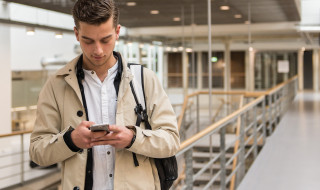
And then, of course, comes the next step: how will students be able to use the edubadge that they have received? For example, it can be used to demonstrate skills to future employers or to demonstrate existing knowledge and skills when progressing to further study or training. How someone can check whether an edubadge is genuine is explained in the 'Verifying an edubadge' tutorial.
It may be useful to set up a landing page on your institution's website that explains what edubadges are and how students will be able to use them. See for example the dedicated webpage of Deltion.
What support is available?
Consider what support will be available to students if there are questions or problems with issuing edubadges. Where students have questions, they should first consult the issuer (lecturer). If either students or staff of the institution have any questions about logging in, or creating or managing the edubadges backpack, they may contact support@edubadges.nl.
ChecklistWith this checklist (PDF) you can check whether you have completed all the steps of this roadmap. |
This step is complete (and with it the entire roadmap) once you can answer the following questions:
- How will you inform students about the availability of edubadges and the application process?
- What will be your message about the role of the edubadge?
